In almost every single dashboard I've created for clients, I've created some form of an actuals versus targets chart. That target might be an actual target or some variation like a previous year's value, as an example. Regardless, I typically design them in a very similar way and almost always get a really great response from clients and other data visualization practitioners. In this blog post, I will share that design with you, explain each part, tell you why I think it works so well, and finally address questions people may ask about the design. We will not go into detail on how to build this in Tableau, but please feel free to download this viz an check it out for yourself.
For this example, we are going to look at the three categories in Superstore. This data, however, has targets added to it. (If you want to utilize this data for your own projects, you can download it from my Google drive here). This example will show the actuals versus targets for the most recent quarter (in this example, Q4 2023) and will also show actuals versus target as a trend for the past 8 quarters. (Note: this example was pulled from my Superstore Regional Sales Scorecard with Targets dashboard that I recently shared on Tableau Public).
Okay, here it is:
.png)
What Does it Show?
Let's first focus on the left side. Here you see our three categories for the most recent quarter. The reference line marks the target for the quarter. The colored bar measures actuals and is colored based on how close they are to the target (you'll see the legend at the top where less than 95% to target is red, 95-100% is yellow and 100% or above is gray). You'll also note that when you are short of the target, there is a light gray bar behind the colored bar that represents the full target. And, of course, the tooltip provides additional context.
Okay, now let's look at the right side. This side shows a trend over time. The bars represent the actuals for the previous 8 quarters, not including the current quarter shown on the left. The circles below the bar represent whether or not the target was obtained for that quarter. The tooltip provides additional context including quarter, actuals, target, and percent to target.
What Insights do We Quickly Obtain?
Personally, I love this design. It provides a ton of information very quickly and is very easy to understand. So what insights can we quickly draw from this chart?
Well, it's clear that the East Region has been regularly meeting its targets. They exceeded targets this quarter for all categories. Both Furniture and Office Supplies have exceeded their targets every quarter for the past 2 years. Technology only missed its target two times, in Q1 & Q2 2023. The East Region appears to be doing well.
But the West Region hasn't been doing so well. The red color makes it very obvious that there is a problem. They are well short of target for both Furniture and Office Supplies. In fact, they've not hit the target in the past 2 years. Only once did they get to 95% of target. Technology is a bit better, but not much. The yellow color certainly flags a problem, but it is not nearly as dramatic as the red. We see that Technology exceeded 95% of the target in the current quarter, but has missed the target 5 times in the past 2 years, exceeded 95% twice, and met the target only once.
There is so much information that can be drawn from this chart in a matter of seconds.
Answering Questions About this Design
Although the response to this design has been overwhelmingly positive, I do get some questions about it. Below I'll share some common questions and preemptively answer a few other questions that I haven't really been asked, but have taken into consideration myself.
The biggest question I get when sharing this chart design is why are we using gray instead of green since green typically represents good? Well, the first reason is that we must be careful to design with accessibility in mind. We are already using a reddish color and if we utilize green for exceeding the target, it may become an issue for people with color deficiencies. But the main reason is cognitive load. Your company has created targets that you are expected to meet. When you've done this, you've done your job - well done! By making the bars gray instead of green, we tend to "ignore them". We've done what we are expected to do (hit the target), so now we can focus on the problem areas in yellow and red. If we were to make these green, then we increase the cognitive load and we also take the focus away from the problem areas, which are typically the ones we care about the most. So by making the "good" gray, we remove one distracting color so that we can focus on the problem areas. (As always, this depends on the goal of your dashboard and there may be instances where we design it very differently).
I've also been asked about the light gray background for the target - is it needed? Maybe it isn't needed, but I think it adds just a bit more context. It's kind of like charging your phone and seeing that battery fill up to 100%. This general design is something we see every single day, so it makes this chart even easier to understand at a glance.
On the trend chart, why cause yourself more work to add circles - why not just color the bars red, yellow, and gray? This is a great question and one that I've spent much time thinking about. But before discussing it, let's give it a try. I'll do this just for the West Region and then we will compare our options.
Okay, which do you prefer? Honestly, the answer is likely "it depends". However, it seems to me that our primary goal is to look at the current quarter (it is large and first) and our secondary goal is to look at the historical trend. By adding color to the bars in the historical trend, we introduce soooooo much more color which tends to distract us from the current quarter. I mean, in the example on the rights, what should we look at and what should we address first? In my humble opinion, the first option provides just as much value as the second, but the highlighting in the trend chart is much more subtle allowing you to first focus on the current quarter, then focus on the trend.
Why is there no target line on trend? Well, here's what it looks like with target lines:
I believe that this adds very little value and just causes it to be cluttered. The circles tell us if we hit the mark or not and tooltips provide context. Again, my humble opinion in this case is that less is more.
Why is there no axis or no labels on the trend chart? I think the answer to this question is the same as the above. Adding an axis or a trend line adds to the clutter of this chart. Here it is with just the max labeled and a second view with the axis showing.
Do the labels or axis actually help us? I don't think so. I think it's actually distracting and, once again, clutters up the view making it harder to read and understand. Perhaps if we weren't designing to such a confined space, we could increase the size of the trend chart which may allow for us to add labels or an axis without it being so cramped.
Okay, that's it! I personally think this design works really well and I've had a lot of happy clients resulting from it. I'd love to hear what you think? Would you change anything? What could be improved? Let me know your thoughts.
───────────────────────
Need help with anything related to Tableau? Through Moxy Analytics, Ken and I provide consulting services such as Tableau Lifeline (get us for 1 hour to help solve a sticky problem), Fractional Data Hero (get us on your team for N number of hours a month for whatever you want us for), Tableau Training, and of course, project work. Click the Icon below if you are interested.
Kevin Flerlage, May 28, 2024
.png)





.png)
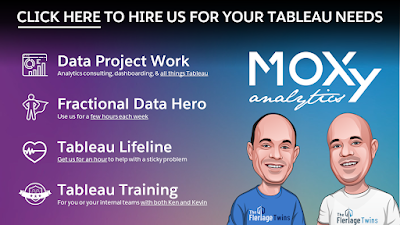
.png)






















No comments: