Quick Tip: Downgrade Your Tableau Workbook
Lately, I’ve spent a lot of time answering questions on the Tableau Community Forums. One of the biggest things we ask people to do when asking a question is to upload their workbook. This allows us to see their data, calculations, etc. and allows us to actually show them how to meet their requirement by making the changes in their workbook. So, we’re often passing these workbooks back and forth. However, people use a variety of different versions of Tableau. This being the case, knowing how to downgrade a workbook can be very helpful.
Additionally, most of the people writing blogs and sharing their work and techniques will post their work on Tableau Public. Those workbooks will often be on a later version of Tableau than many regular users. So, for someone to use that workbook, they’ll also need a way to downgrade to their specific version.
Fortunately, starting with version 10.4, Tableau introduced the ability to export your workbooks as a previous version. To use this feature, you simply go to File then select Export As Version.
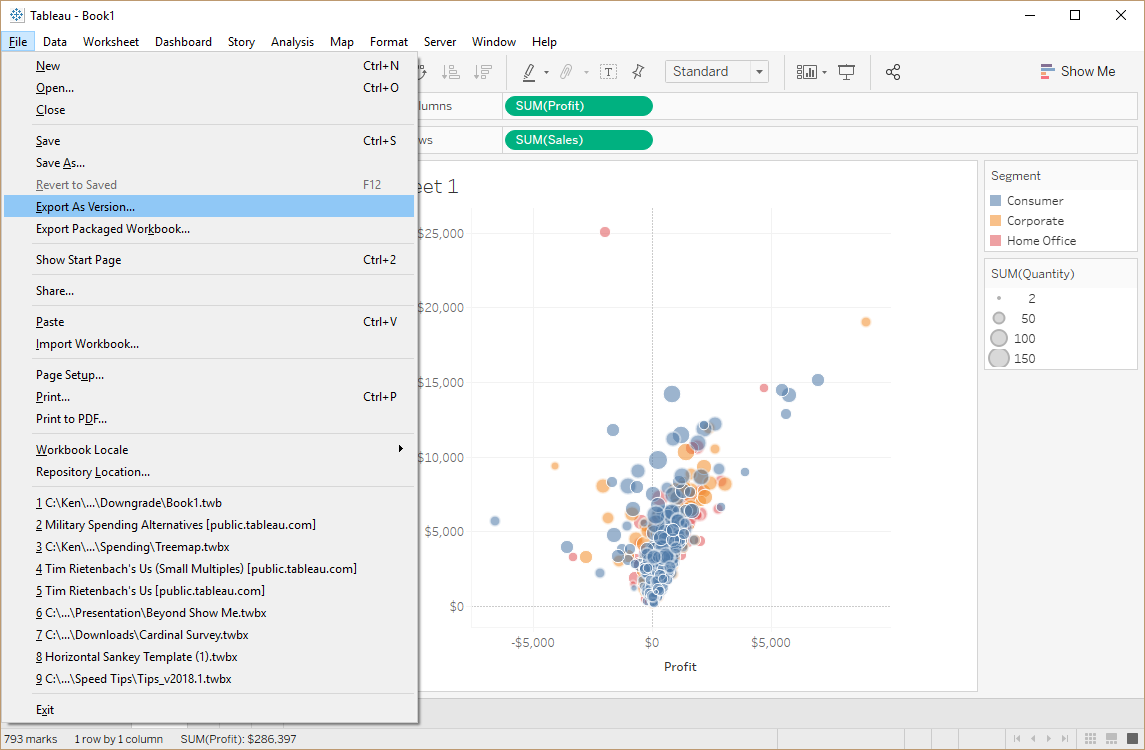
Then, on the Export As Version dialog, choose the version you need (back to 10.2), then click Export.
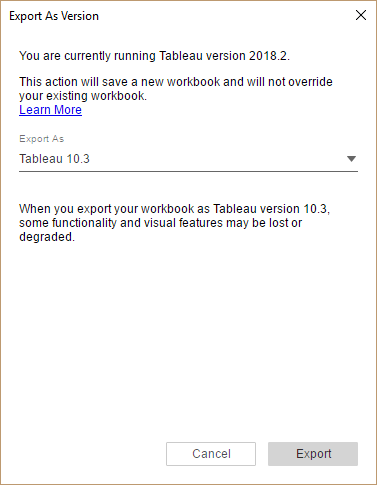
Pretty easy, right?
This works great with a live connection to your data source, but, if you’re using an extract and try to downgrade to a version prior to 10.5, you’ll get the following error:
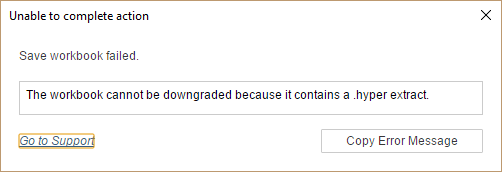
Note: You can confirm that you’re using an extract by switching to the Data Source tab and seeing which option is selected in the top right hand corner.
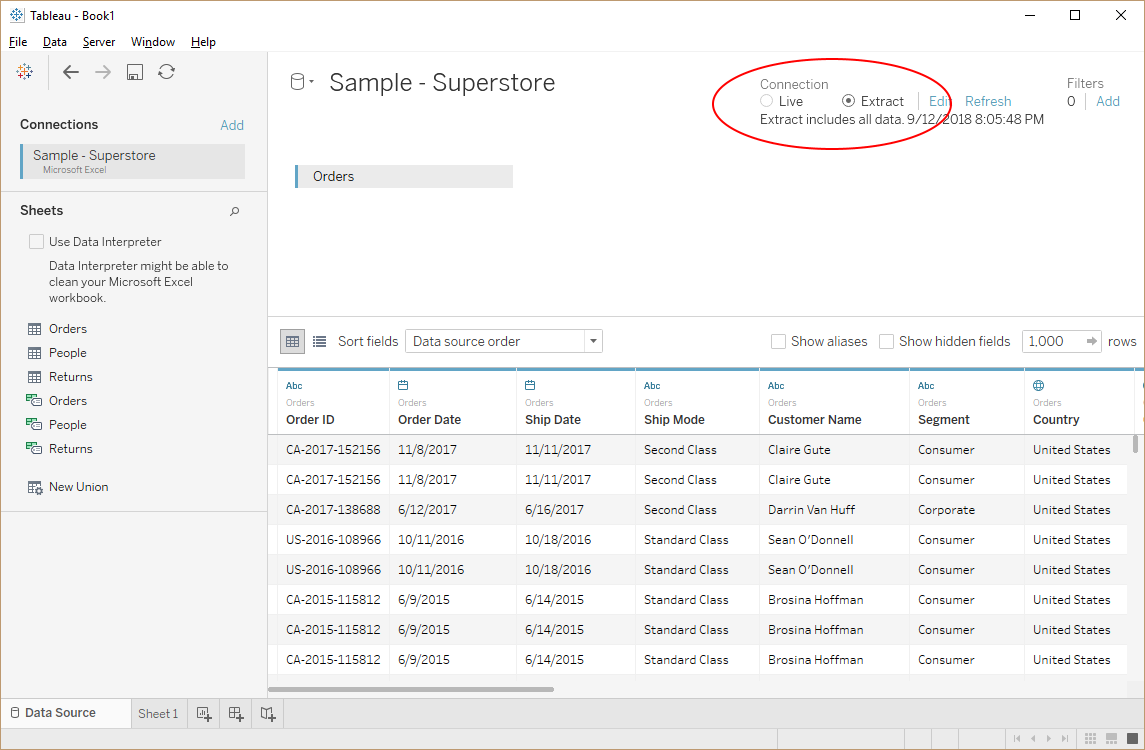
This is where things start to get a bit confusing, so let me first explain what’s causing this error. Starting with version 10.5, Tableau extracts use the new Hyper file format instead of the Tableau Data Extract (TDE) format used in prior versions. So, when you try to downgrade from a version using Hyper to a version that uses TDE, it fails. You might come to the conclusion here that the furthest you can go back is 10.5, but that’s not the case. You’ll just have to take a few extra steps first.
First, we’re going to remove our extract. To do this, right-click on your data source, then choose Extract then Remove.
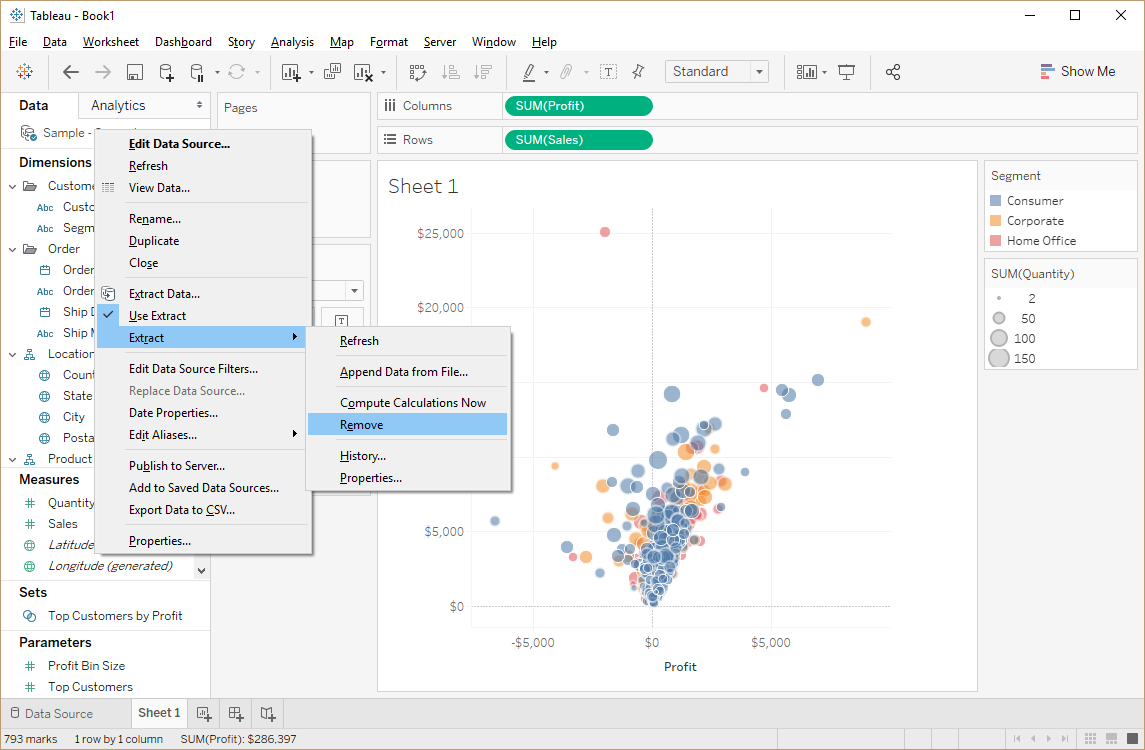
You’ll get the following dialog.
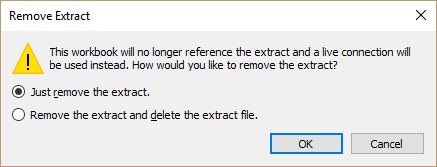
The first option will remove the extract from your workbook, while leaving the extract fileuntouched. The second option will remove the extract and delete the file. For the purposes of downgrading, either option will work.
Now, if you switch back to the Data Source tab, you’ll see that your connection type has changed from Extract to Live.

Now that you have a live connection, you can use the Export As Version process to export to a version prior to 10.5.
I hope this simple trick proves valuable to you! Thanks for reading.
Ken Flerlage, October 30, 2018


























Worth Reading! An Amazing comparison between the Lexical & Logical Order. Glad that I'm having your Blog in my Learning Pathway. Thanks Ken & Rob..
ReplyDeleteThanks guys. This saved my butt!
ReplyDeleteOur pleasure!
DeleteHi guys, how do you confirm that a workbook has indeed been saved in a lower version. I have a suspicion that it isn't working.
ReplyDeleteIf you saved it as that version it should work. What makes you think it isn't? That said, you can check the version of the workbook by looking at the twb file. A twbx is just a zip file that includes the workbook (twb) and the data. A twb file is just an XML file with all the necessary metadata to describe the workbook. When you open a downgraded twb file (say, in a text editor), it will look different than the original newer version. I'm not aware of a way to get the exact version, unfortunately (the methods I've used in the past no longer seem to work).
Delete